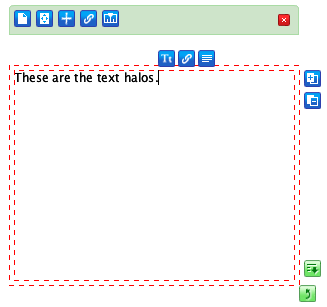4.1. Styling text
When the cursor is inserted in a text frame, the text halos appear above and to the right of the current cursor position. They look like this:
From left to right, the halos that appear are the character halo, the text link halo, and the paragraph halo. These three halos will move with the cursor as text is typed or the cursor position is moved. The character halo and the paragraph halo are used to style text.
The character HUD
The character halo can be clicked on to reveal the character HUD, which looks like this:
This HUD allows you to change the font, size, and font settings for the currently selected text, or for text typed immediately after the HUD is closed. The controls in the lower right allow you to set the color of the text (the left button) or the color of the background for the text (the right button). Note that the default opacity for text background is 0; set this to some higher value if you want a background to appear.
The paragraph HUD
The paragraph halo can be clicked on to reveal the paragraph HUD, which looks like this:
This HUD allows you to set paragraph-level settings for the entire paragraph in which the cursor is currently inserted. (If more than one paragraph is currently selected, in whole or in part, those paragraphs will also be affected by changes made to this HUD). The top left buttons set the paragraph alignment, which can be left, centered, right, or fully justified; the default is left-justified. Linespacing is set in the upper right: this is the extra number of points added between the lines in the paragraph. By default, this is 0. The other controls let you select left indent, right indent, space below the paragraph, and space above the paragraph. All of these values are in points.