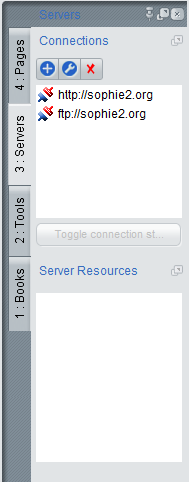2. Using Sophie Server in Sophie Reader
Sophie Reader can open local books as well as remote books using Sophie Server. The easiest way to demonstrate is for you to be running a copy of Sophie Server yourself. (See here for information about running Sophie Server.)
When Sophie Server is running, turn to the Server tab in the left flap in Sophie Reader. It looks like this:
The top palette is the list of known Sophie Servers; the three top buttons add a new server, edit the address of an existing, and delete a server from the list. To add a Sophie Server, click the + icon to add a server. Enter http://localhost:8003 or http://127.0.0.1:8003 if you're running a copy of Sophie Server; or, you can try the demonstration version of Sophie Server by using http://sophie2.org:8003 (although that server is being used for testing and is not always running).
When you've successfully connected, the server should be added to the list of servers, as http://localhost:8003 is in the example above. The blue and red icon next to the server name means that the server is not connected. To connect, click the Connect button at the bottom of the top palette or just double click on the server you want to connect to. You'll then be prompted for a username and password for an account on that Sophie Server:
(If you don't have an account on that Sophie Server, you can login anonymously by using Anonymous as your username with no password. When you successfully connect, you'll see this:
If it is not working, you'll see a message saying that the connection failed; check that you entered the address correctly or that your server is running and try again.
When you've successfully connected to a Sophie Server, the bottom palette will show resources on the server when the server is selected in the top palette, like this:
(Note that in the top palette, one of the servers is connected - the one with the green and blue icon - and one is not.) A connected Sophie Server will list all of its resources in the bottom palette; you can open any of these by double-clicking on them. You can disconnect from a Sophie Server by pressing the Disconnect button; if you want to refresh what you're seeing on the server, click Disconnect and then Connect.