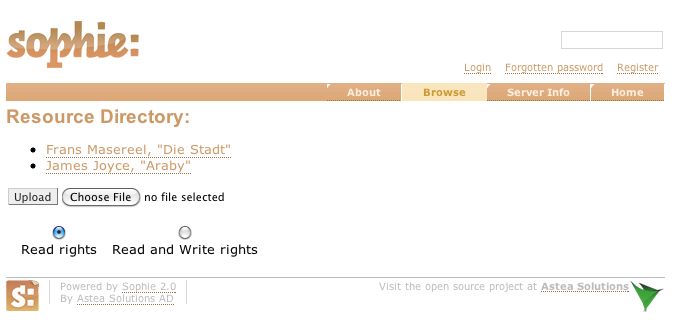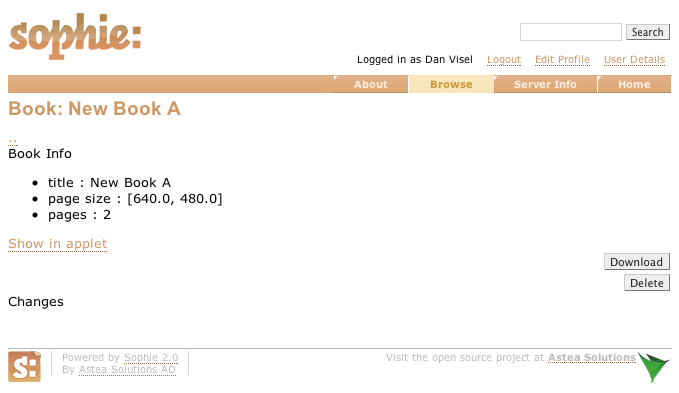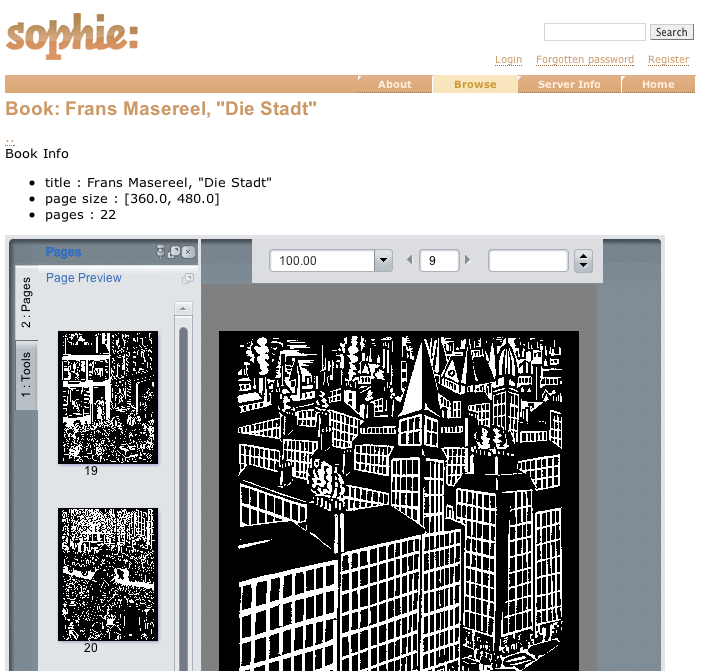1.4. Browsing books on Sophie Server
You can browse all the books that are currently on Sophie Server. If you're not logged in, this browsing is done anonymously. To browse files on the server, click the Browse link at the top of the page. You'll see a list of all the books on the Sophie Server. Here's how a server with two files might look where the user has not logged in:
This server contains two books. You can filter books by the ones that you can both read and edit (by clicking "Read & write rights") or by the ones that you can read (by clicking "Read rights") You can upload books directly to the server (by clicking the Upload button). You can also click on the name of a resource for more information about it:
This displays metadata about the resource and provides a chance to download it directly from the server (by clicking the Download button) or to delete it (by clicking the Delete button).
You can also display it as a Java applet by clicking the Show in applet link. The applet is still slow right now, and results may vary across browsers and platforms. It may take more time the first time you show a book in an applet. A book in an applet looks very much like it does in Sophie Reader:
The status bar allows you to change the zoom, change pages, and search for text in the book. Books in an applet have two tabs in the left flap: the page preview palette, which shows thumbnails, and the tools tab, which lets you search for text across the book. When you're done looking at a book in an applet, you can click the Hide applet link to close the applet.