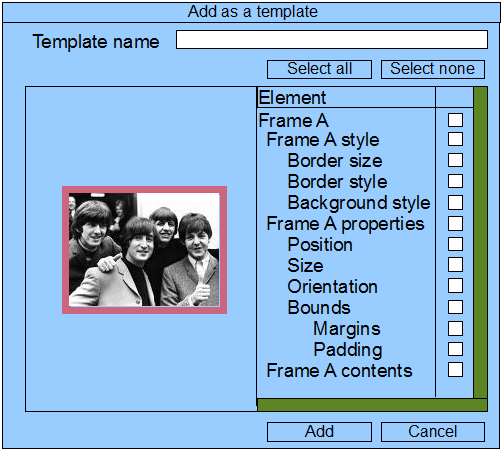| Version 14 (modified by jani, 16 years ago) (diff) |
|---|
Analysis
Overview
In order to improve usability of the templates, introduce a HUD that appears when user adds an object as a template. There the user should select which of the options will be templated.
Task requirements
- Create a dialog that pops up when the "Add to template" halo is clicked. The dialog should contain
- Text field for the name of the template; By default this name should be the same as the element name
- "Select all" and "Select none" buttons for the list of the checkboxes
- List of all objects and properties of the object with identation and checkboxes that allow to choose which of these will be added to the template
- By default, all of the checkboxes will be checked
- For pages - list of frames, groups
- For frames - properties
- List items should be indented as there are no tree views in the application. See implementation idea
- Optional - a preview box will be useful, but probably will take time
- "Add" and "Cancel" buttons at the bottom of the dialog
- The dialog should display scrollbars where needed
Only the properties that are with checked checkboxes will be applied when applying the template to an existing object.
Task result
Code
Implementation idea
Example1: A page with 3 frames (Frame A, Frame B, Frame C). The list in the Dialog should look the following way 3 spaces for identation, none and all checkboxes. The checkboxes should be 3 state checkboxes:
Also, where a checkbox refers to a collection of objects, a greyed-out checkbox indicates that some objects in the collection test as true (checked) while others test false (empty).
Page A [ ]
Frame A [ ]
Properties [ ]
Size [ ]
Position [ ]
Orientation [ ]
Margins [ ]
Padding [ ]
Appearence [ ]
Border style [ ]
Background style [ ]
Content [ ]
Group A [ ]
Properties [ ]
Position [ ]
Frame B [ ]
Properties [ ]
Size [ ]
Position [ ]
Orientation [ ]
Margins [ ]
Padding [ ]
Appearence [ ]
Border style [ ]
Background style [ ]
Content [ ]
Frame C [ ]
Properties [ ]
Size [ ]
Position [ ]
Orientation [ ]
Margins [ ]
Padding [ ]
Appearence [ ]
Border style [ ]
Background style [ ]
Content [ ]
Example2: A frame that is added as a template
Frame C [ ]
Properties [ ]
Size [ ]
Position [ ]
Orientation [ ]
Margins [ ]
Padding [ ]
Appearence [ ]
Border style [ ]
Background style [ ]
Content [ ]
Related
GROUP_TEMPLATES_R2
GROUP_TEMPLATES_R1
How to demo
Select a frame, add only it's border style as a template and apply it to another frame with other content.
Design
HUD and HALO
- An AddTemplateHud should be introduced. It should contain the controls from the wireframe in the analysis.
- The old AddTemplateHaloButton should be changed to HudHaloButton.
- The HUD should contain a list of TemplatedKeys. If the HUD is displayed when a single frame is selected, the list should contain the templated keys of the frame, otherwise - the templated keys of the current page.
- The list of TemplatedKeys can be obtained with the following code:
Class<? extends ResourceR4> resClass = ResourceR4.getClassByKind(ResourceR4.KEY_KIND.get(access)); SubEntryNames subKeyNames = this.getSubEntryNames(resClass); List<TemplatedKey<?>> tempKeys = ResourceR4.getKnownTemplatedKeys(resClass);
- The HUD should contain a BaseSwingVisualElement which will contain the list of checkboxes. It will depend on the list of TemplatedKeys.
BoundCheckBox
- We need a specific type of BoundCheckBox which somewhat contains other sub checkboxes.
- Extend the BoundCheckBox class:
- It should contain a list property of BoundCheckBox, called subControls.
- Its state should be auto-computed based on the state of the sub controls. If all checkboxes are checked, the main one is checked. If all are unchecked, the main one is unchecked. Otherwise it is grayed out, indicating a mix of the states of the sub controls.
HUD logic
- The Add buttons will do the following (let's say that a frame is selected):
- Create a new resource of a frame kind.
- Iterate over the checkboxes of the HUD and if set, set the appropriate key of the resource to USE_TEMPLATE mode, or CUSTOM otherwise.
- Set the selected frame as a template of the newly created one.
- Add the new frame to the frameTemplates list of the current book.
- The same applies if a page is selected.
- The Cancel button closes the HUD.
- The Select all/none buttons iterate over the checkboxes and set the appropriate state.
Implementation
(Describe and link the implementation results here (from the wiki or the repository).)
Testing
(Place the testing results here.)
Comments
This task is not related with book templates as they should not be applied to existing books.
Attachments
- templatedialog.png (41.2 KB) - added by deyan 16 years ago.