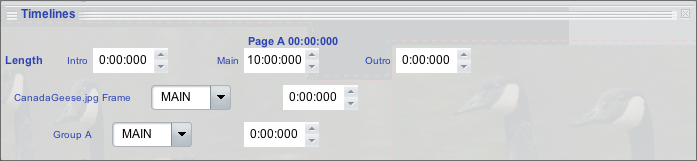9.4. Synchronizing audio to pages
Sophie allows you to synchronize audio to pages. If you want to do this, first import a piece of audio to the book; it doesn't need to appear on the page. Then go to File > Book Properties, which looks like this:
From the Background Audio drop-down menu, choose the audio file from the resources that you want to use as the background audio for your book. (Or choose Browse to import another audio file as the background.) Make sure that Sync Audio With Pages is set; check Loop if you want the audio to loop.
To set the duration of each page, open the page's timeline and set the MAIN value of the page to the amount of time (in milliseconds) that you want the page to last. In this screenshot, for example, the duration of the page is set to 10 minutes, the default:
When the book is previewed, the audio will play along with each page; when the playhead reaches the page length, the page will turn. If the length of the audio is greater than the combined length of the pages, the book will loop back to the first page.
Page-turning timelines can be controlled with timeline-controlling links